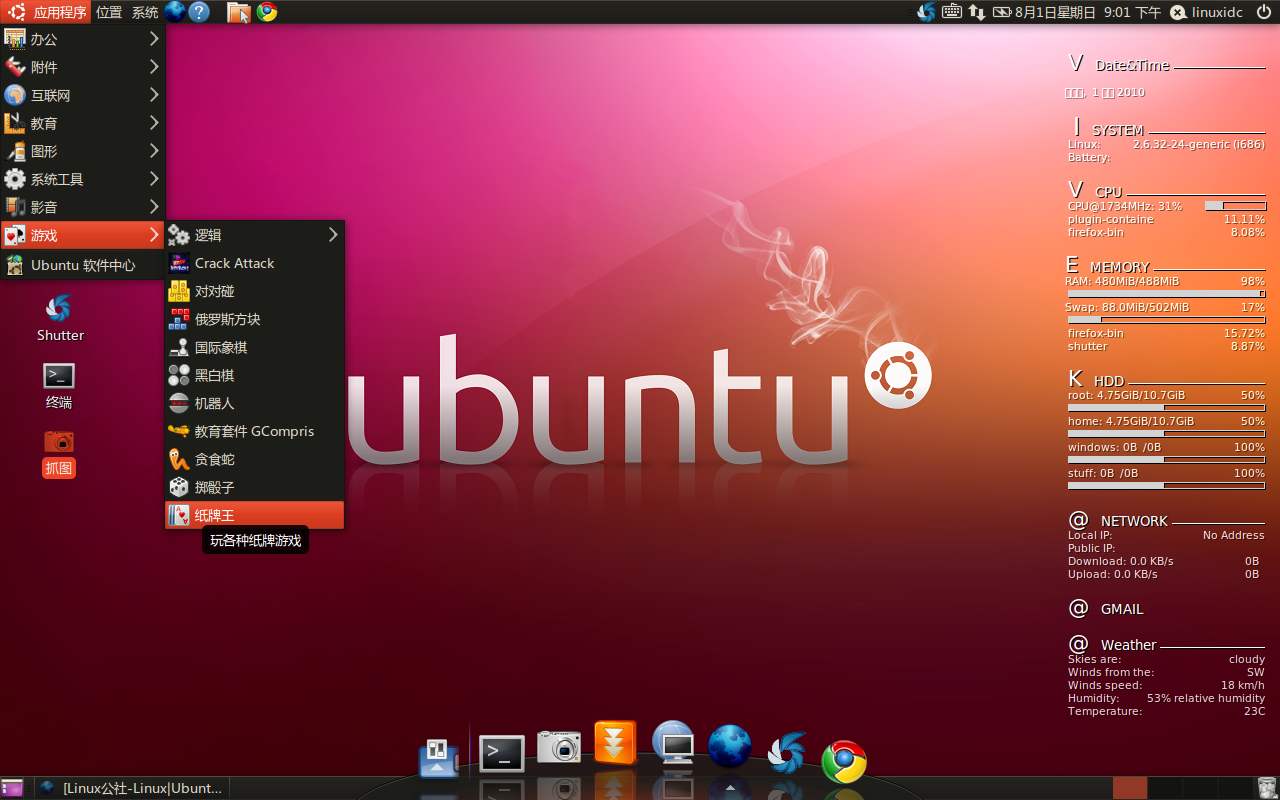
安装Ubuntu20.04后的习惯性配置记录
2019, Nov 14
1. 配置APT的源,改为阿里源
$ lsb_release -a
$ cd /etc/apt
$ sudo mv sources.list sources.list.bak
$ sudo vi sources.list
deb http://mirrors.aliyun.com/ubuntu/ focal main multiverse restricted universe
deb http://mirrors.aliyun.com/ubuntu/ focal-backports main multiverse restricted universe
deb http://mirrors.aliyun.com/ubuntu/ focal-proposed main multiverse restricted universe
deb http://mirrors.aliyun.com/ubuntu/ focal-security main multiverse restricted universe
deb http://mirrors.aliyun.com/ubuntu/ focal-updates main multiverse restricted universe
deb-src http://mirrors.aliyun.com/ubuntu/ focal main multiverse restricted universe
deb-src http://mirrors.aliyun.com/ubuntu/ focal-backports main multiverse restricted universe
deb-src http://mirrors.aliyun.com/ubuntu/ focal-proposed main multiverse restricted universe
deb-src http://mirrors.aliyun.com/ubuntu/ focal-security main multiverse restricted universe
deb-src http://mirrors.aliyun.com/ubuntu/ focal-updates main multiverse restricted universe
$ sudo apt update
如果aliyun的源出现问题,可以改用163的
$ vi /etc/apt/source.list
:%s/aliyun/163/g
2. 配置VI
" Set compatibility to Vim only.
set nocompatible
" Helps force plug-ins to load correctly when it is turned back on below.
filetype off
" Turn on syntax highlighting.
"syntax on
" For plug-ins to load correctly.
filetype plugin indent on
" Turn off modelines
set modelines=0
" Automatically wrap text that extends beyond the screen length.
set wrap
" Vim's auto indentation feature does not work properly with text copied from outside of Vim. Press the <F2> key to toggle paste mode on/off.
nnoremap <F2> :set invpaste paste?<CR>
imap <F2> <C-O>:set invpaste paste?<CR>
set pastetoggle=<F2>
" Uncomment below to set the max textwidth. Use a value corresponding to the width of your screen.
set textwidth=79
set formatoptions=tcqrn1
set tabstop=4
set shiftwidth=4
set softtabstop=4
set expandtab
set noshiftround
" Display 5 lines above/below the cursor when scrolling with a mouse.
set scrolloff=5
" Fixes common backspace problems
set backspace=indent,eol,start
" Speed up scrolling in Vim
set ttyfast
" Status bar
set laststatus=2
" Display options
set showmode
set showcmd
" Highlight matching pairs of brackets. Use the '%' character to jump between them.
set matchpairs+=<:>
" Display different types of white spaces.
" set list
" set listchars=tab:›\ ,trail:•,extends:#,nbsp:.
" Show line numbers
set number
" Set status line display
set statusline=%F%m%r%h%w\ [FORMAT=%{&ff}]\ [TYPE=%Y]\ [POS=%l,%v][%p%%]\ [BUFFER=%n]\ %{strftime('%c')}
" Encoding
set encoding=utf-8
" Highlight matching search patterns
set hlsearch
" Enable incremental search
set incsearch
" Include matching uppercase words with lowercase search term
set ignorecase
" Include only uppercase words with uppercase search term
set smartcase
" Store info from no more than 100 files at a time, 9999 lines of text, 100kb of data. Useful for copying large amounts of data between files.
set viminfo='100,<9999,s100
" Map the <Space> key to toggle a selected fold opened/closed.
nnoremap <silent> <Space> @=(foldlevel('.')?'za':"\<Space>")<CR>
vnoremap <Space> zf
" Automatically save and load folds
autocmd BufWinLeave *.* mkview
autocmd BufWinEnter *.* silent loadview"
3. 安装SAMBA
$ sudo apt -y install samba
$ sudo mkdir -p /var/www/html/share
$ sudo chmod -R 0777 /var/www/html/share
$ sudo cp /etc/samba/smb.conf /etc/samba/smb.conf.backup
$ sudo vi /etc/samba/smb.conf
# line 25: add
unix charset = UTF-8
# line 30: change (Windows' default)
workgroup = WORKGROUP
# line 40: uncomment and change IP address you allow
interfaces = 127.0.0.0/8 eth0
# line 48: uncomment and add
bind interfaces only = yes
map to guest = Bad User
# add to the end
# any share name you like
[Share]
# comment of this directory
comment = just a shared folder for other devices
# shared directory
path = /var/www/html/share
# writable
writable = yes
# guest OK
guest ok = yes
# guest only
guest only = yes
read only = no
browsable = yes
# fully accessed
create mode = 0777
# fully accessed
directory mode = 0777
force user = frank
force group = frank
$ sudo systemctl restart smbd
4. 安装Python3的PIP
$ sudo apt install python3-pip
5. 安装UFW
$ sudo apt update
$ sudo apt install ufw
$ sudo ufw status
$ sudo ufw allow ssh
$ sudo ufw allow from 192.168.1.0/24 to any
$ sudo ufw enable
$ sudo ufw status verbose
6. 安装LEMP
$ sudo apt install nginx
$ sudo systemctl enable nginx
$ sudo systemctl start nginx
$ sudo systemctl status nginx
$ nginx -v
$ sudo iptables -I INPUT -p tcp --dport 80 -j ACCEPT
$ sudo ufw allow http
$ sudo ufw status verbose
$ sudo apt install mariadb-server mariadb-client
$ sudo systemctl start mariadb
$ sudo systemctl enable mariadb
$ sudo mysql_secure_installation
MariaDB[(none)]> CREATE DATABASE `laravel`;
MariaDB[(none)]> GRANT ALL ON `laravel`.* TO 'db_user'@'localhost' IDENTIFIED BY 'password' WITH GRANT OPTION;
MariaDB[(none)]> FLUSH PRIVILEGES;
MariaDB[(none)]> exit;
$ mariadb -u db_user -p
$ sudo apt install -y php php-fpm php-mysql php-common php-cli php7.4-common \
php7.4-opcache php-readline php-mbstring php-xml php-gd php-curl \
php-json php-zip php-pear
$ sudo systemctl start php7.4-fpm
$ sudo systemctl enable php7.4-fpm
$ systemctl status php7.4-fpm
# configure nginx default configuration
$ sudo nginx -t
$ sudo ln -s /etc/nginx/sites-available/xxx.conf /etc/nginx/sites-enabled/xxx.conf
$ sudo systemctl reload nginx
配置Python Virtual Environment
原文出处:How to Set Up a Python Virtual Environment on Debian 10 Buster
$ sudo apt install python3 python3-venv
$ sudo apt install virtualenv python3-virtualenv
# USE PYTHON3's VENV
$ sudo mkdir -p /var/www/html/vt-env/
$ sudo chown -R user:group /var/www/html/vt-env/
$ cd /var/www/html/vt-env/
# Now, you're working with the Python install from your virtual environment, instead of the system wide one. Anything you do now, should reside in your project folder. When you're done, just run deactivate to exit the virtual Python.
$ python3 -m venv xxx-project
$ source xxx-project/bin/activate
# USE VIRTUALENV
# To start, create your environment with the virtualenv command. You'll also need to tell it to use Python 3 with the -p flag.
$ virtualenv -p python3 vtEnvProject
$ source vtEnvProject/bin/activate
$ python -m pip install Django
or
$ git clone https://github.com/django/django.git
$ python -m pip install -e django/
# Install Numpy
$ pip3 install --index-url https://pypi.douban.com/simple/ numpy
# Do your work inside the project directories. When you're done, use deactivate to exit the virtual environment.
$ deactivate
阿里云 Composer 全量镜像
全局配置(推荐)
所有项目都会使用该镜像地址:
composer config -g repo.packagist composer https://mirrors.aliyun.com/composer/
取消配置:
composer config -g --unset repos.packagist
项目配置
仅修改当前工程配置,仅当前工程可使用该镜像地址:
composer config repo.packagist composer https://mirrors.aliyun.com/composer/
取消配置:
composer config --unset repos.packagist
调试
composer 命令增加 -vvv 可输出详细的信息,命令如下:
composer -vvv require alibabacloud/sdk
遇到问题?
- 建议先将Composer版本升级到最新:
composer self-update
- 执行诊断命令:
composer diagnose
- 清除缓存:
composer clear
- 若项目之前已通过其他源安装,则需要更新 composer.lock 文件,执行命令:
composer update --lock