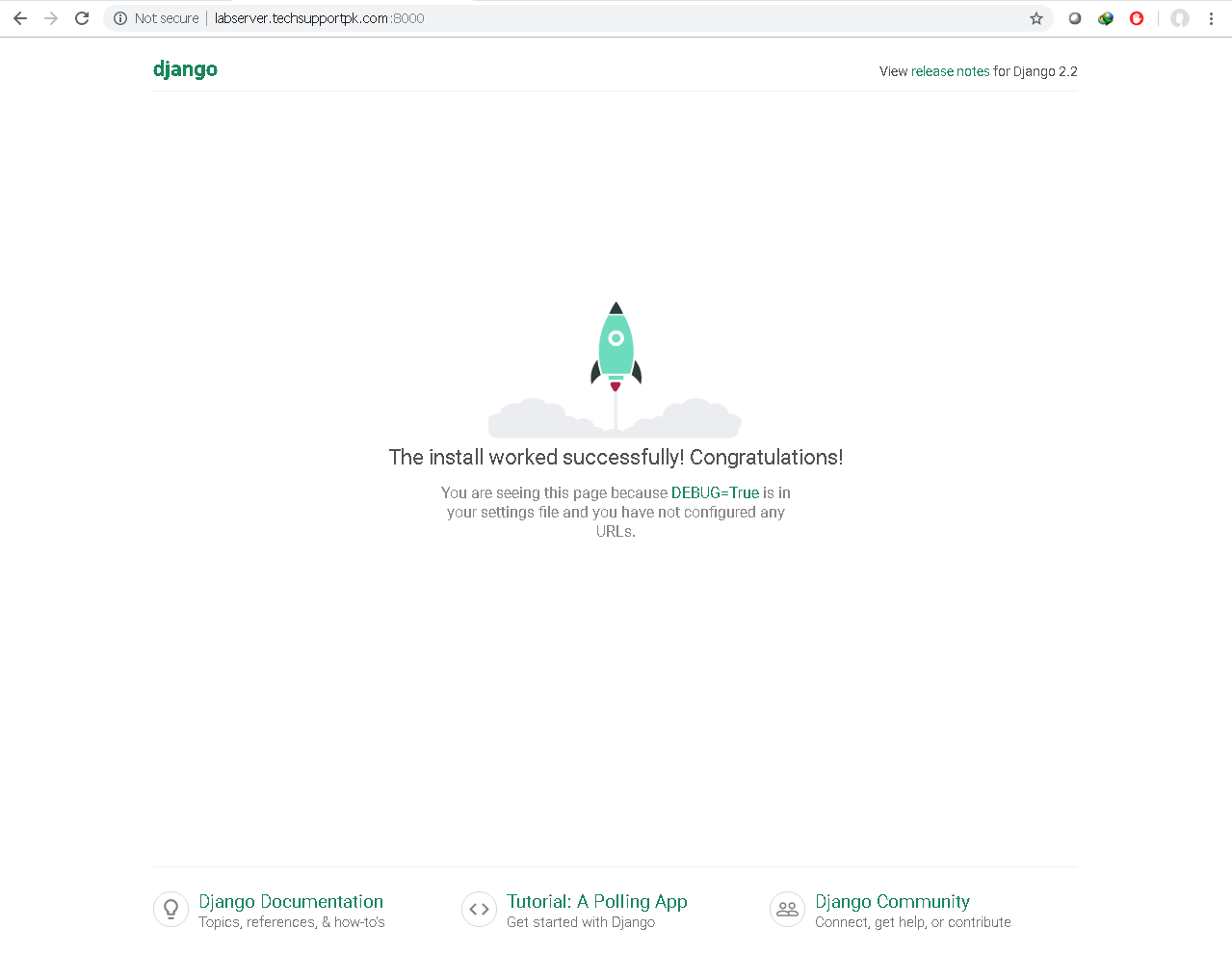
Notes of Set Up Django with Postgres, Nginx, and Gunicorn
2019, Nov 14
Install the Packages
$ sudo apt update
$ sudo apt install python3-pip python3-dev libpq-dev postgresql postgresql-contrib nginx curl
Creating the PostgreSQL Database and User
$ sudo -u postgres psql
postgres=# CREATE DATABASE myproject;
postgres=# CREATE USER myprojectuser WITH PASSWORD 'password';
postgres=# ALTER ROLE myprojectuser SET client_encoding TO 'utf8';
postgres=# ALTER ROLE myprojectuser SET default_transaction_isolation TO 'read committed';
postgres=# ALTER ROLE myprojectuser SET timezone TO 'UTC';
postgres=# GRANT ALL PRIVILEGES ON DATABASE myproject TO myprojectuser;
postgres=# \q
$ sudo systemctl status postgresql
$ sudo systemctl start postgresql
$ sudo systemctl enable postgresql
Creating a Python Virtual Environment for your Project
$ sudo -H pip3 install --upgrade pip
$ sudo -H pip3 install virtualenv
$ mkdir ~/myprojectdir
$ cd ~/myprojectdir
$ virtualenv myprojectenv
$ source myprojectenv/bin/activate
# Note: When the virtual environment is activated (when your prompt has (myprojectenv) preceding it), use pip instead of pip3, even if you are using Python 3. The virtual environment’s copy of the tool is always named pip, regardless of the Python version.
(myprojectenv) $ pip install django gunicorn psycopg2-binary
Creating and Configuring a New Django Project
(myprojectenv) $ django-admin.py startproject myproject ~/myprojectdir
(myprojectenv) $ nano ~/myprojectdir/myproject/settings.py
. . .
# ~/myprojectdir/myproject/settings.py
DATABASES = {
'default': {
'ENGINE': 'django.db.backends.postgresql_psycopg2',
'NAME': 'myproject',
'USER': 'myprojectuser',
'PASSWORD': 'password',
'HOST': 'localhost',
'PORT': '',
}
}
. . .
STATIC_URL = '/static/'
STATIC_ROOT = os.path.join(BASE_DIR, 'static/')
. . .
(myprojectenv) $ ~/myprojectdir/manage.py makemigrations
(myprojectenv) $ ~/myprojectdir/manage.py migrate
(myprojectenv) $ ~/myprojectdir/manage.py createsuperuser
(myprojectenv) $ sudo ufw allow 8000
(myprojectenv) $ ~/myprojectdir/manage.py runserver 0.0.0.0:8000
(myprojectenv) $ cd ~/myprojectdir
(myprojectenv) $ gunicorn --bind 0.0.0.0:8000 myproject.wsgi
(myprojectenv) $ deactivate
Creating systemd Socket and Service Files for Gunicorn
Option 1
$ sudo nano /etc/systemd/system/gunicorn.socket
. . .
[Unit]
Description=gunicorn socket
[Socket]
ListenStream=/run/gunicorn.sock
[Install]
WantedBy=sockets.target
. . .
$ sudo nano /etc/systemd/system/gunicorn.service
. . .
[Unit]
Description=gunicorn daemon
Requires=gunicorn.socket
After=network.target
[Service]
User=sammy
Group=www-data
WorkingDirectory=/home/sammy/myprojectdir
ExecStart=/home/sammy/myprojectdir/myprojectenv/bin/gunicorn \
--access-logfile - \
--workers 3 \
--bind unix:/run/gunicorn.sock \
myproject.wsgi:application
[Install]
WantedBy=multi-user.target
. . .
$ sudo systemctl start gunicorn.socket
$ sudo systemctl enable gunicorn.socket
Checking for the Gunicorn Socket File
$ sudo systemctl status gunicorn.socket
$ file /run/gunicorn.sock
$ sudo journalctl -u gunicorn.socket
Testing Socket Activation
$ sudo systemctl status gunicorn
$ sudo journalctl -u gunicorn
$ sudo systemctl daemon-reload
$ sudo systemctl restart gunicorn
Configure Nginx to Proxy Pass to Gunicorn
$ sudo nano /etc/nginx/sites-available/myproject
server {
listen 80;
server_name server_domain_or_IP;
location = /favicon.ico { access_log off; log_not_found off; }
location /static/ {
root /home/sammy/myprojectdir;
}
location / {
include proxy_params;
proxy_pass http://unix:/run/gunicorn.sock;
}
}
$ sudo ln -s /etc/nginx/sites-available/myproject /etc/nginx/sites-enabled
$ sudo nginx -t
$ sudo systemctl restart nginx
Creating systemd Socket and Service Files for Gunicorn
Option 2
Configure Gunicorn
The Gunicorn configuration is fairly simple, but it’s still important to get done. Create a gunicorn directory in your site’s root. You essentially need to tell it where to run its socket, how many workers to spawn, and where to log. Create a Python file called gunicorn-config.py, and make it look something like the one below.
import multiprocessing
bind = 'unix:/tmp/gunicorn.sock'
workers = multiprocessing.cpu_count() * 2 + 1
reload = True
daemon = True
accesslog = './access.log'
errorlog = './error.log'
$ gunicorn -c gunicorn/gunicorn-config.py your-project.wsgi
Configure Nginx
upstream your-gunicorn {
server unix:/tmp/gunicorn.sock fail_timeout=0;
}
server {
listen 80;
listen [::]:80;
client_max_body_size 4G;
keepalive_timeout 70;
server_name project-index.local;
access_log /var/www/html/share/vt-env/myprojectDir/logs/access.log;
error_log /var/www/html/share/vt-env/myprojectDir/logs/error.log info;
root /var/www/html/share/vt-env/myprojectDir;
location /static/ {
autoindex on;
expires 1M;
access_log off;
add_header Cache-Control "public";
proxy_ignore_headers "Set-Cookie";
alias /var/www/html/share/vt-env/myprojectDir/static;
}
location @proxy_to_app {
proxy_set_header X-Forwarded-For $proxy_add_x_forwarded_for;
proxy_set_header Host $http_host;
proxy_redirect off;
proxy_pass http://your-gunicorn;
}
location ~ \.php$ {
include snippets/fastcgi-php.conf;
fastcgi_pass unix:/run/php/php7.4-fpm.sock;
}
location / {
try_files $uri @proxy_to_app;
}
location ~ /\.ht {
deny all;
}
}
$ sudo ln -s /etc/nginx/sites-available/project-index.local /etc/nginx/sites-enabled/
$ sudo systemctl restart nginx